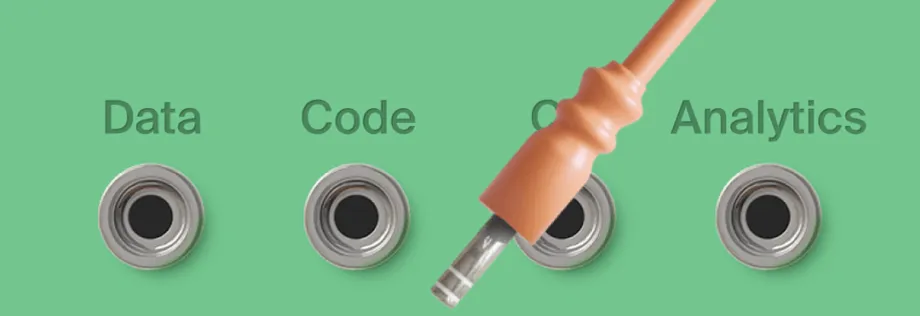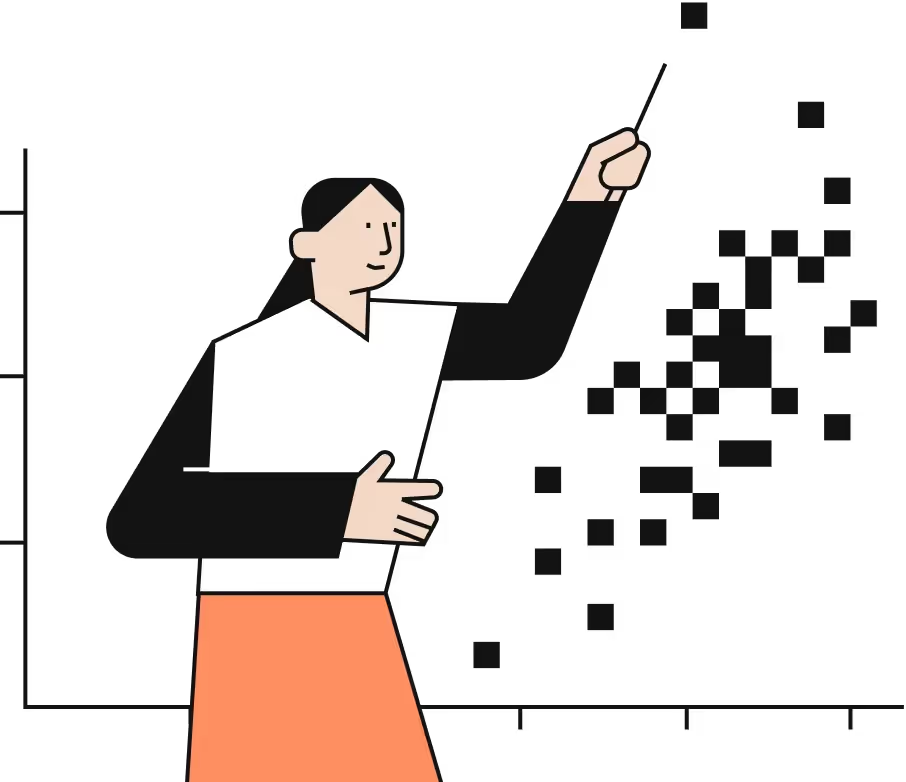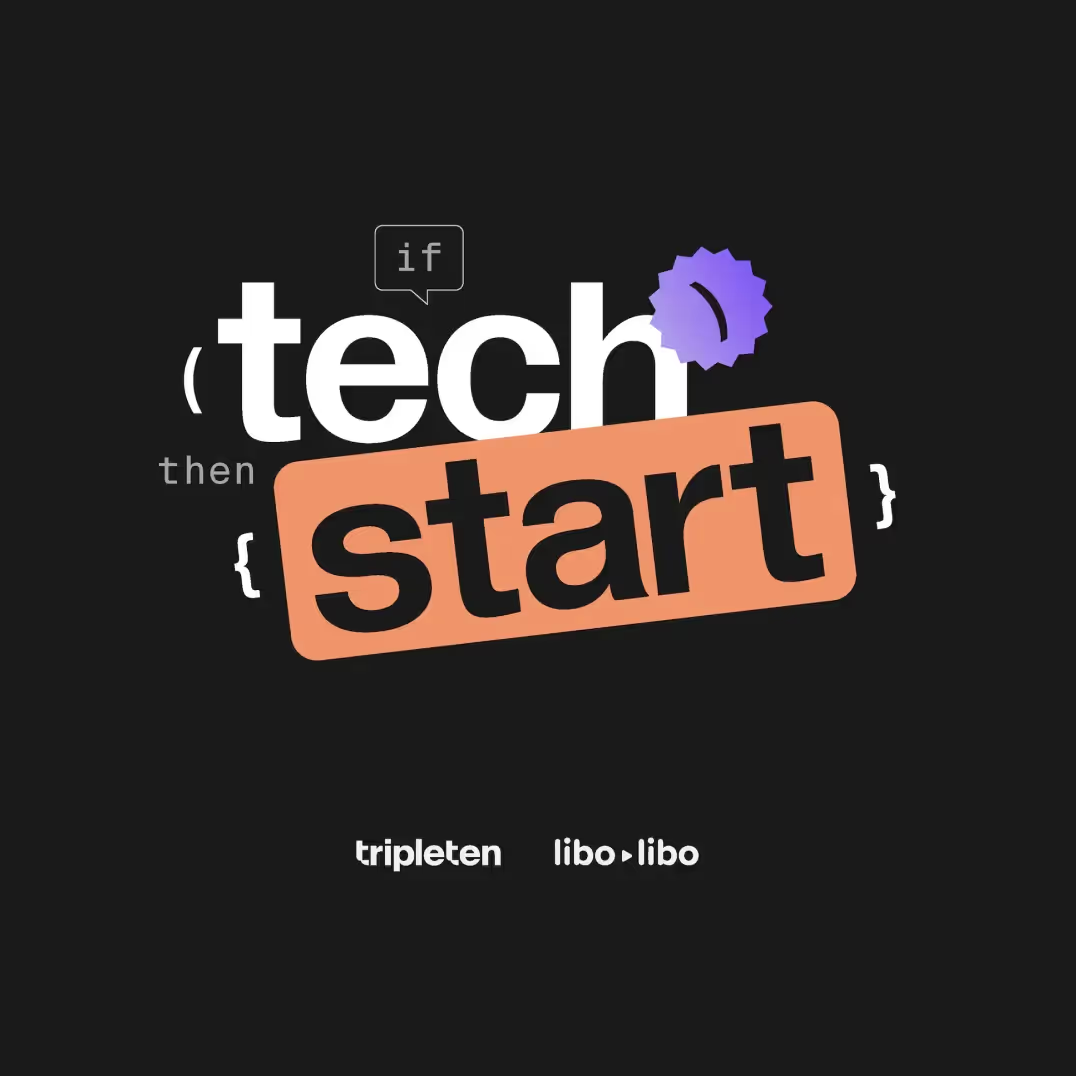If you're searching for a new job, someone has probably advised you to check out LinkedIn. This makes sense: LinkedIn is the most-used social network for recruitment. Seventy-seven percent of employers rely on it. Every second, its members submit 90 job applications, and every minute, eight professionals get hired.
If job hunting on LinkedIn is a new thing for you, this article will help.
Don't just count on recruiter outreach
Some members tend to complete their profiles and wait passively until someone sends them a job offer. However, this method is not an option for junior-level specialists. Recruiters go through profiles usually when hunting senior-level pros who are happy with their current employers and aren’t actively seeking new jobs. The professional might agree to switch to a new company if it offers them a considerably higher salary and/or better working conditions.
If you’re making your first steps in the IT industry, you’ll do better actively searching for vacancies.
1. Make the most of LinkedIn’s basic functionality: search, tags, job alerts, apply
Sixty-three million companies have registered on LinkedIn, so its job board is extensive. To open it, enter your profile and click the Jobs button in the horizontal menu at the top of the page.
The board features handy filters that are located in the upper portion of the page. The main filters let you sort vacancies by location, date posted, company, type, and easy apply. The last option means you can apply for the position directly from LinkedIn instead of through a third-party website.
Imagine you’re looking for an entry-level, remote, full-time Python engineer position in the U.S. and want to apply via LinkedIn. Your active filters should look like this:
- Position: Python Engineer
- Location: United States
- Experience Level: Entry level
- Job Type: Full-Time
- On-site/remote: Remote
- Easy Apply.

There is a useful "All Filters" button at the far right end of the row. When you click it, a pop-up window will open on the right side of the screen. First, you’ll see the same filters as in the upper horizontal menu. Keep scrolling down, and you’ll come across additional filters, such as location, industry, job function, title, under 10 applicants, in your network, salary, and commitments.
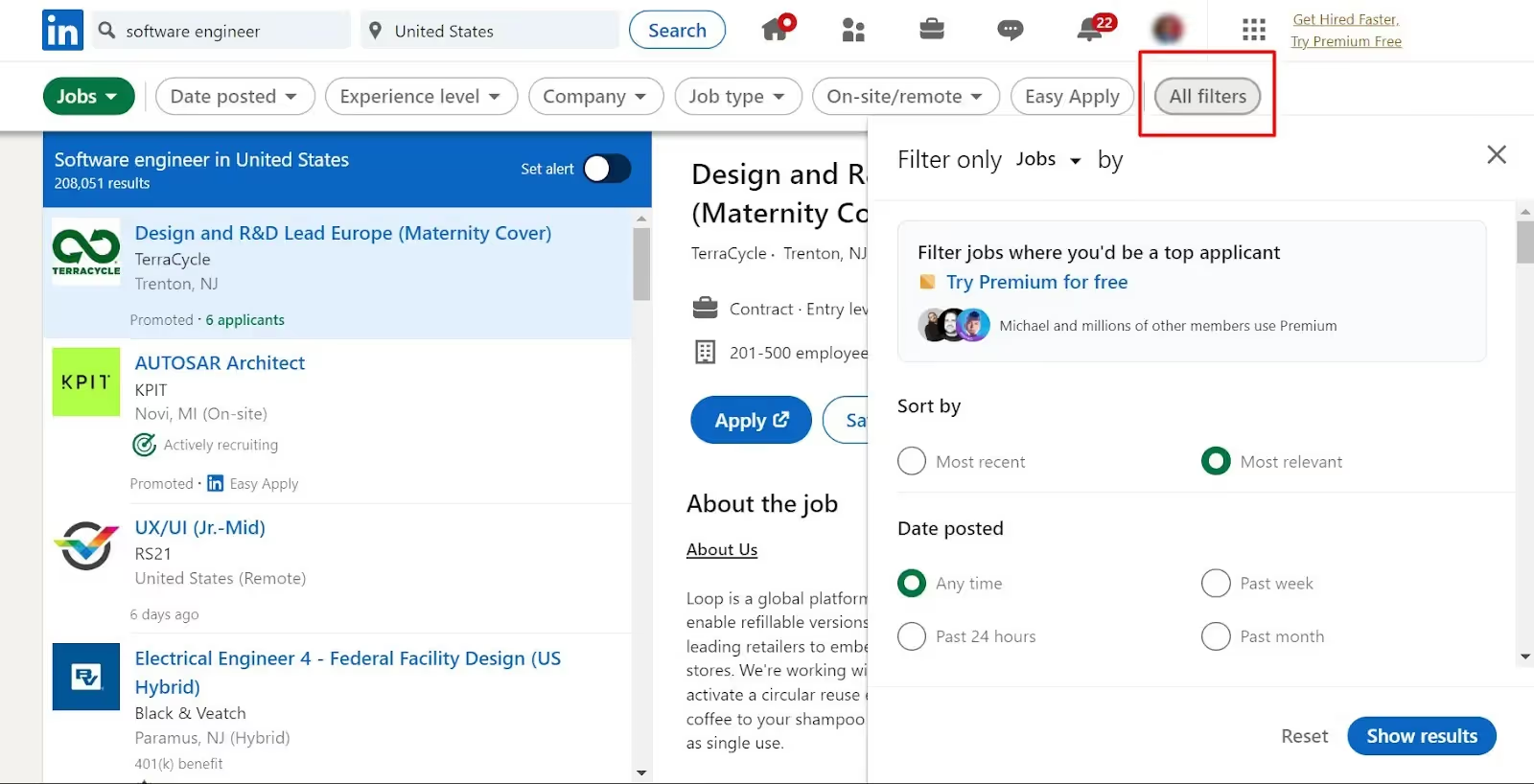
The “under 10 applicants” option opens up an excellent opportunity for entry-level professionals. If you activate it, you’ll see only vacancies to which very few people have applied so far. In many cases, these are the freshest openings that recruiters have recently published. If the employer is ready to accept specialists with no previous experience, they will likely hire those who apply quickly and give a good impression.
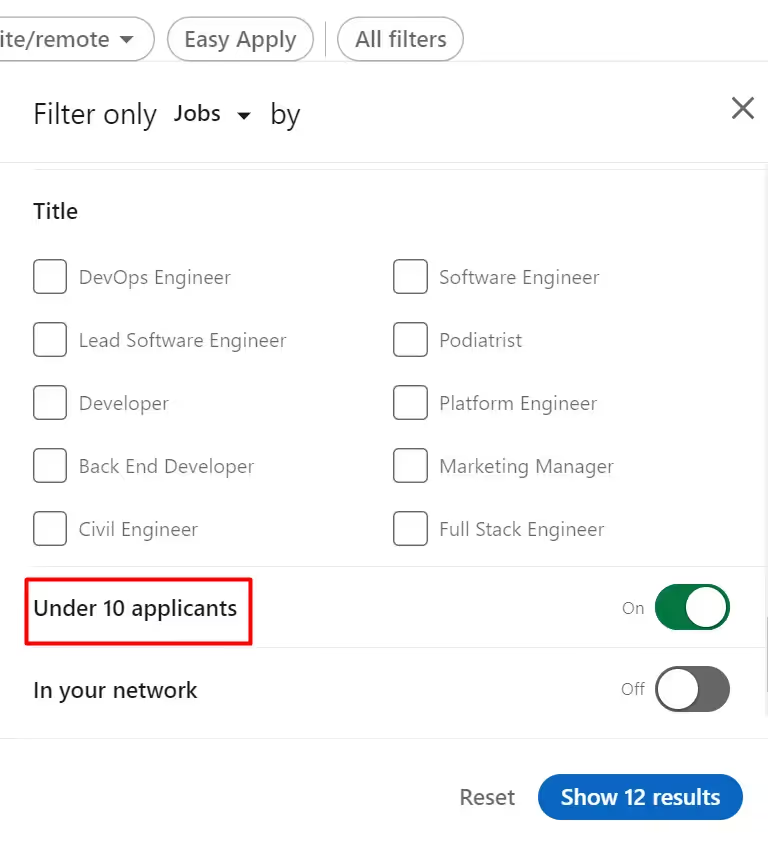
The “in your network” filter comes in handy for professionals with an established LinkedIn presence. It lets you choose from vacancies by companies and HR specialists you already trust.
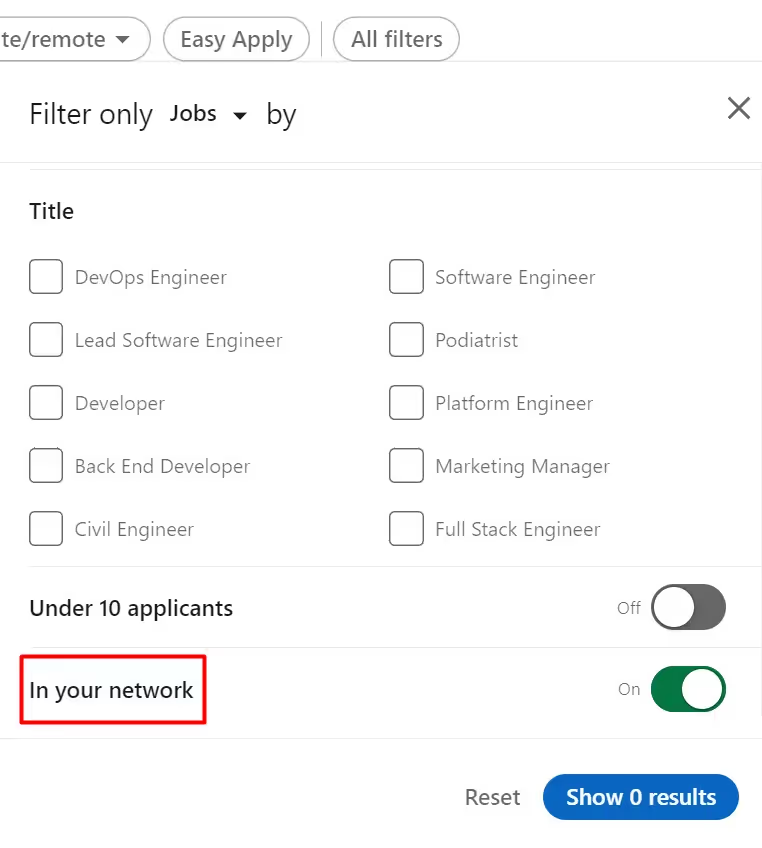
Enable job alerts
To inform others of your readiness to accept job offers, open your profile and click the Open to button under your profile image. Then, click Finding a new job.
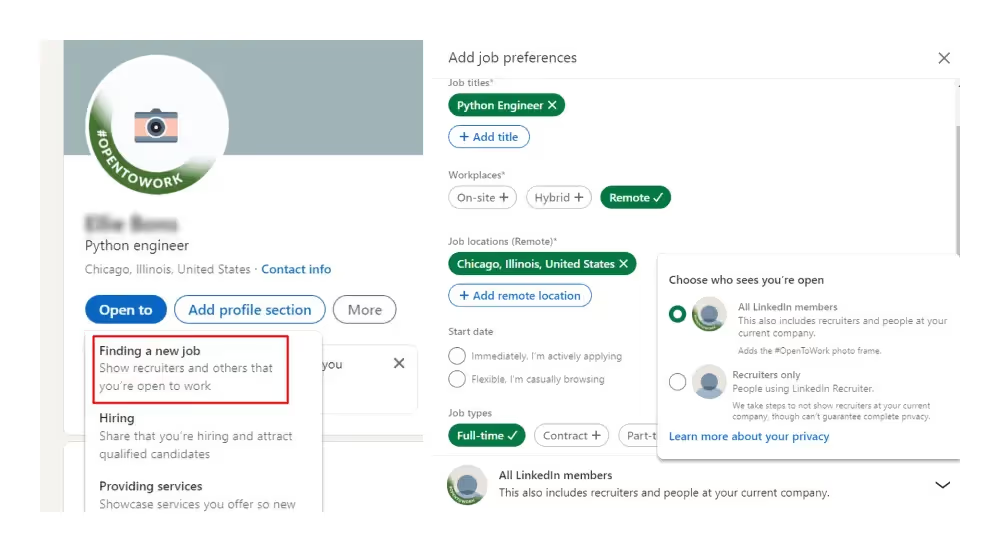
LinkedIn will ask you to specify the desired position, workplace, location, and type of job. Plus, you can decide who can see this information: everyone or only recruiters. If you don’t want your current employer to know that you’re looking for new opportunities, show your details only to recruiters.
To do this, click the Open to button under your profile image. Then, click Finding a new job. Go to Visibility options and click on Recruiters only.
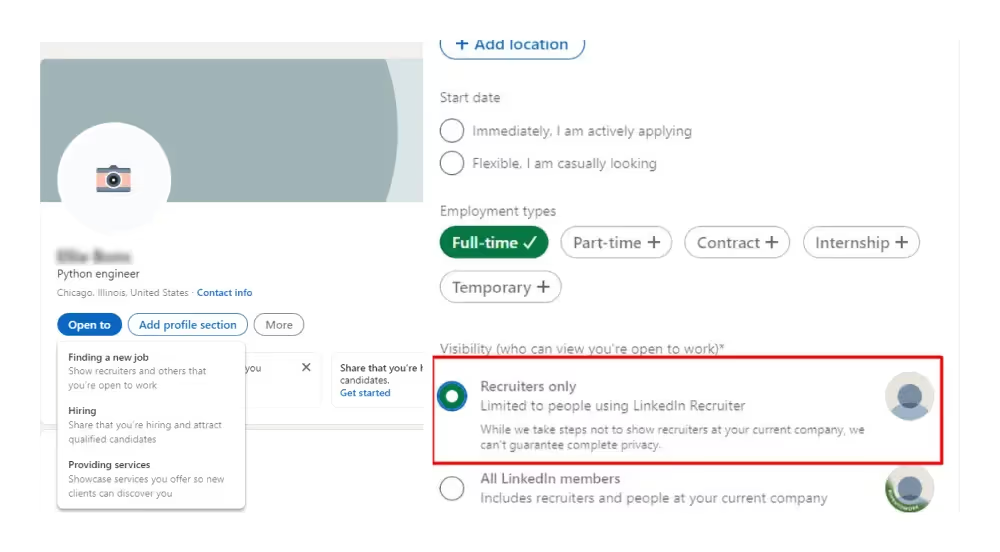
If you open your profile to all LinkedIn members, the green #opentowork tag will appear on your profile photo:
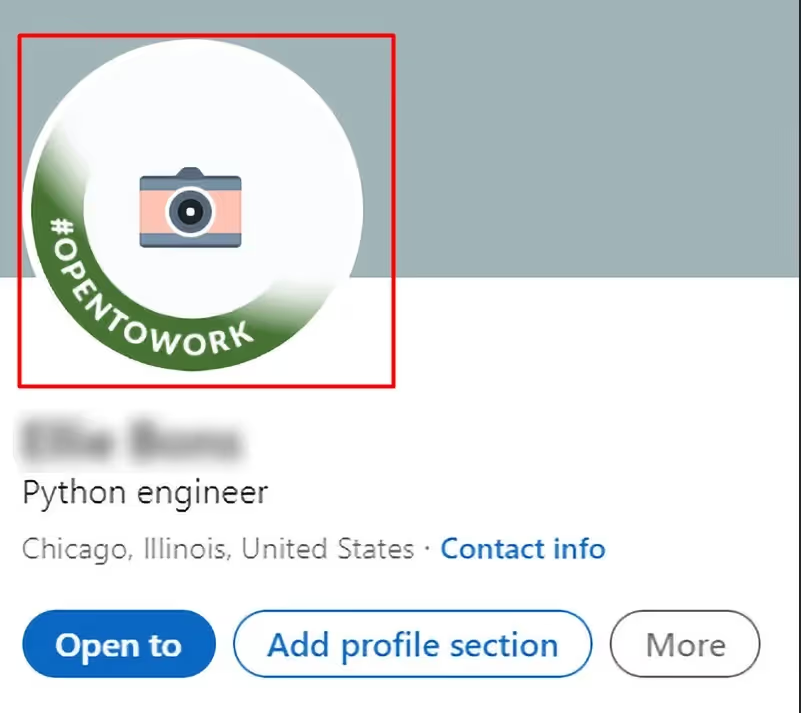
After you finalize your settings, LinkedIn will start emailing job alerts that match your criteria:
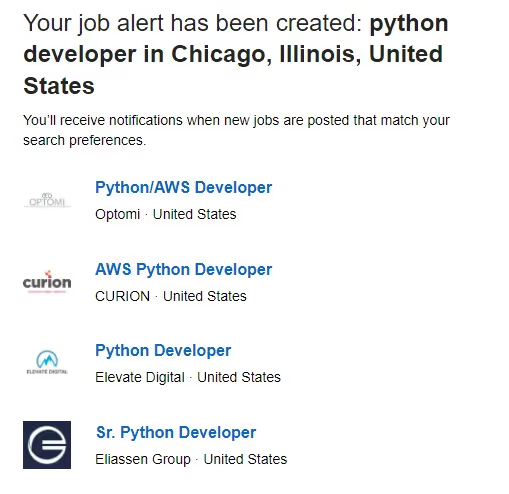
Apply for vacancies
When you come across a vacancy that you like, you can apply by clicking either the Apply or Easy Apply button (both can’t be selected simultaneously).
The Easy Apply button will lead you to a pop-up window where you’ll specify your personal details by typing in the answers, attaching files, or ticking boxes.

Here are some examples of what information the employer might request:
- Email address
- Phone country code
- Mobile phone number
- Resume (upload a DOC, DOCX, or PDF file)
- How many years of work experience you have with this programming language
- Are you willing to undergo a background check, in accordance with local law/regulations?
- Are you comfortable working in a hybrid setting?
- We must fill this position urgently. Can you start immediately?
- Are you legally authorized to work in the United States?
After you complete the form, you’ll be able to review the information and submit it.
If you click the Apply button instead of Easy Apply, you’ll see a different pop-up window with one toggle only:

It’s advisable to leave this option On.
LinkedIn will then redirect you to a third-party website. We can’t tell you what will happen there, as each case is unique.
2. Search user profiles
LinkedIn has over 900 million members, many of whom are hiring managers and recruiters. They often announce vacancies in their headlines and other profile sections. To find such offers, stick to this algorithm:
- Open people search
- Type in “recruiter” or “hiring”
- Type in the role that you’re looking for
When you get the results, narrow them down by location, keywords, or other criteria. Here is how your filters should look when you’re searching for recruiters from the U.S.:
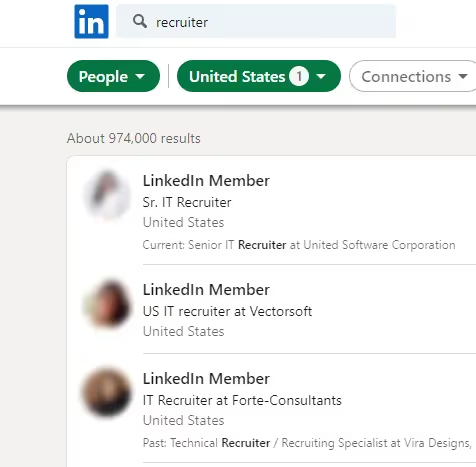
If you have just joined this social network and haven’t made any connections yet, you might not even see their names. It’s an efficient measure that prevents spam and ensures the highest quality of professional connections within the platform. Don’t worry; you’ll be able to start establishing contacts quickly.
3. Expand your network
On LinkedIn, you'll reach not only your personal connections but their connections as well. The more people you stay in touch with, the larger your potential outreach. Feel free to add everyone you know personally — from former classmates to people you met just once at a conference. When these individuals and their connections start looking for candidates, they will come across your profile through the search system. Think of it as virtual networking.
After you make your initial connections, LinkedIn will allow you to connect to or follow people — and you’ll see their names:

4. Check newsfeed posts
Gaining knowledge about tech companies you're interested in is a great way to tailor your resume and show the employer that you are serious about working for them. Fine-tune your search settings to focus on newsfeed posts. To refine the results, use operators, such as “remote NOT hybrid” or “Python OR Java OR C++”.
Even though newsfeed posts aren't the primary source for job postings, some recruiters announce their vacancies there. You may sometimes come across openings that aren’t available on the job board.
Below is an example of what you may find when you start looking for a “Python job offer”:
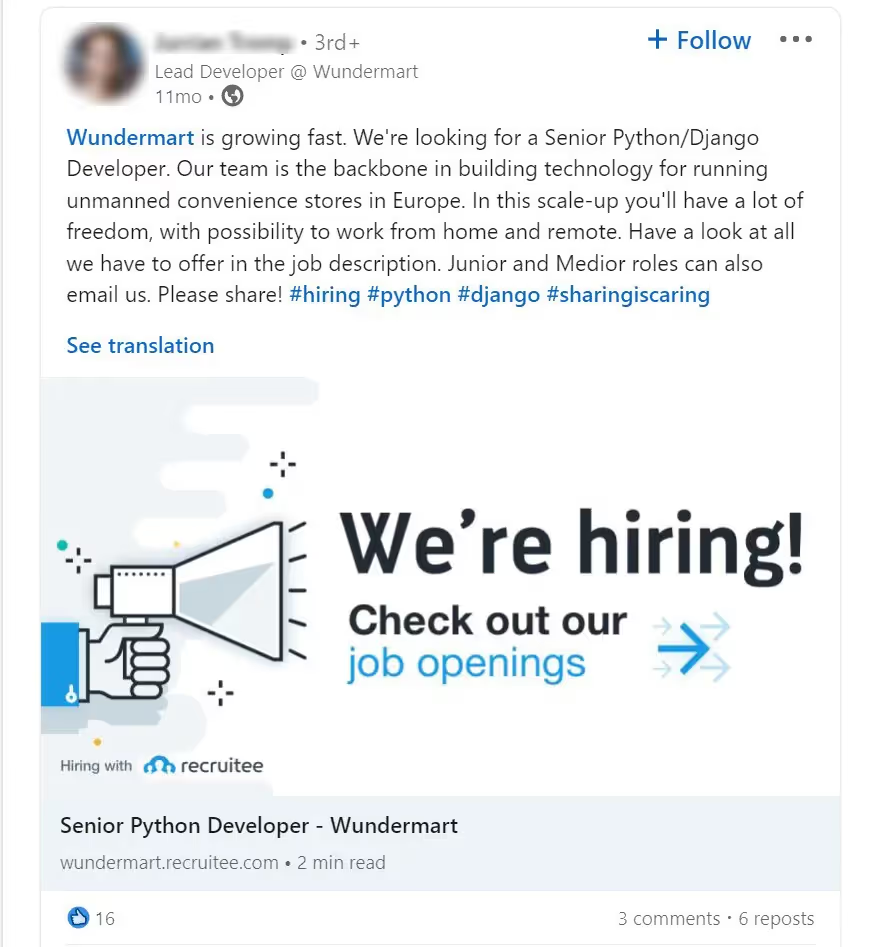
When you click on this ad, it will redirect you to a third-party website. You won’t come across this post if you activate the Easy Apply filter in LinkedIn jobs.
Take a look at the tag #python in the post above. When you click it, you’ll find yourself on a page that looks like this:
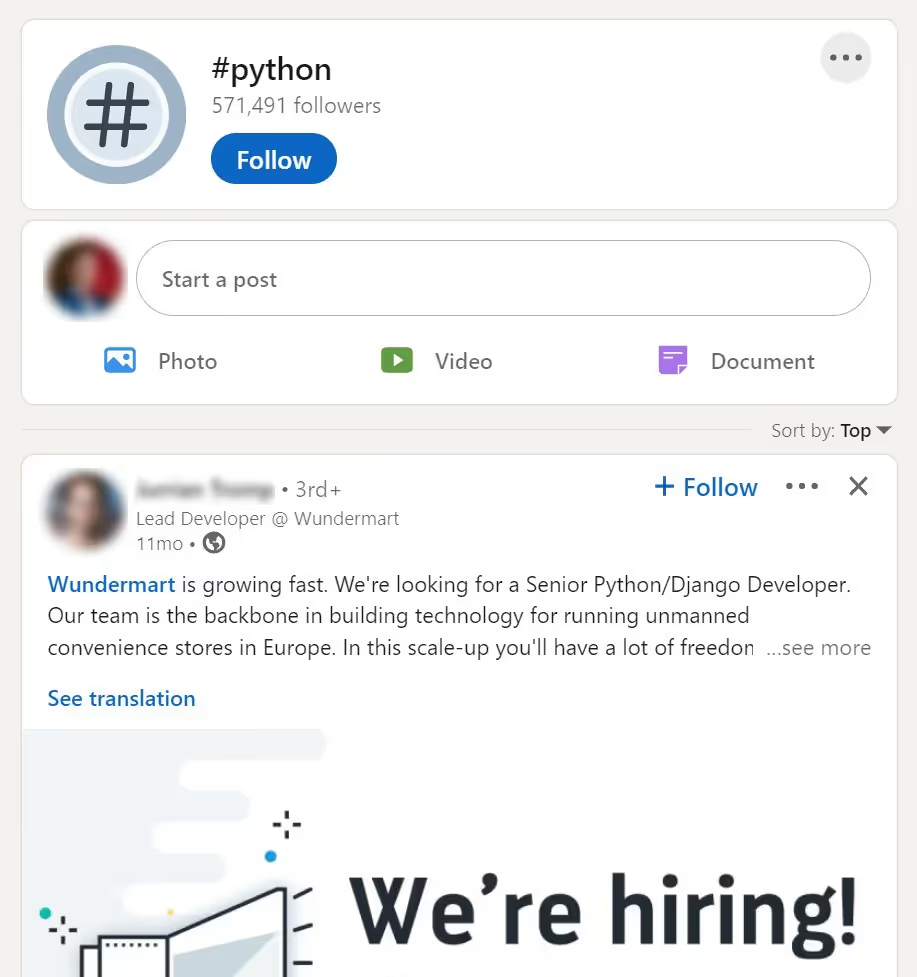
It’s where anyone can post anything related to Python, including vacancies. To subscribe to this page, click Follow. You can also follow people and companies to stay aware of their news. It's good practice to subscribe to the updates of actively recruiting employers, as they post numerous vacancies. To identify them, look for the green label that shows an arrow hitting the target:
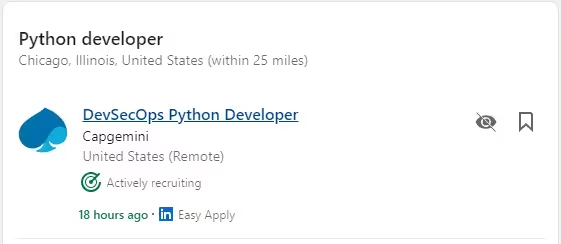
5. Consider upgrading to premium when you need it
LinkedIn Premium users are 2.6x more likely to get hired on this platform. If you’re making your first steps on LinkedIn and in the IT industry, it’s not necessary to immediately upgrade to Premium. But it’s good to be aware of this opportunity for the future.
Premium users can:
- Send messages even to people who aren’t in their contacts with the help of InMail credits. According to official LinkedIn statistics, InMails can be 4.6x times more efficient than emails.
- Open their profiles so that any member can contact them. HR managers who need to make decisions fast appreciate the chance to get in touch with candidates quickly.
- Check who has viewed their profiles over the last 90 days. This helps them understand which types of employers are most interested in them.
There are several plans in the Premium subscription. It costs around $40 per month on average and offers a one-month free trial.
Final tip for those who want to start an IT career
If you dream of a job in IT, consider enrolling in the TripleTen bootcamp. It’s part-time and 100% remote. Even if you have zero experience in IT, you’ll be able to complete a program in five to ten months, depending on the chosen subject. During your studies, you’ll get real experience of what working in IT feels like and make your first industry connections.
After you join LinkedIn, showcase the skills you acquired at TripleTen and stay in touch with the people you got to know during bootcamp. Once employers see that you already have a foundation in place for a career in IT, they'll be more likely to consider your application.