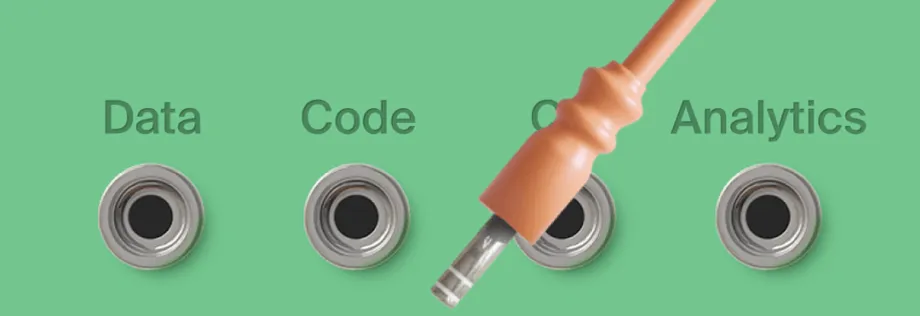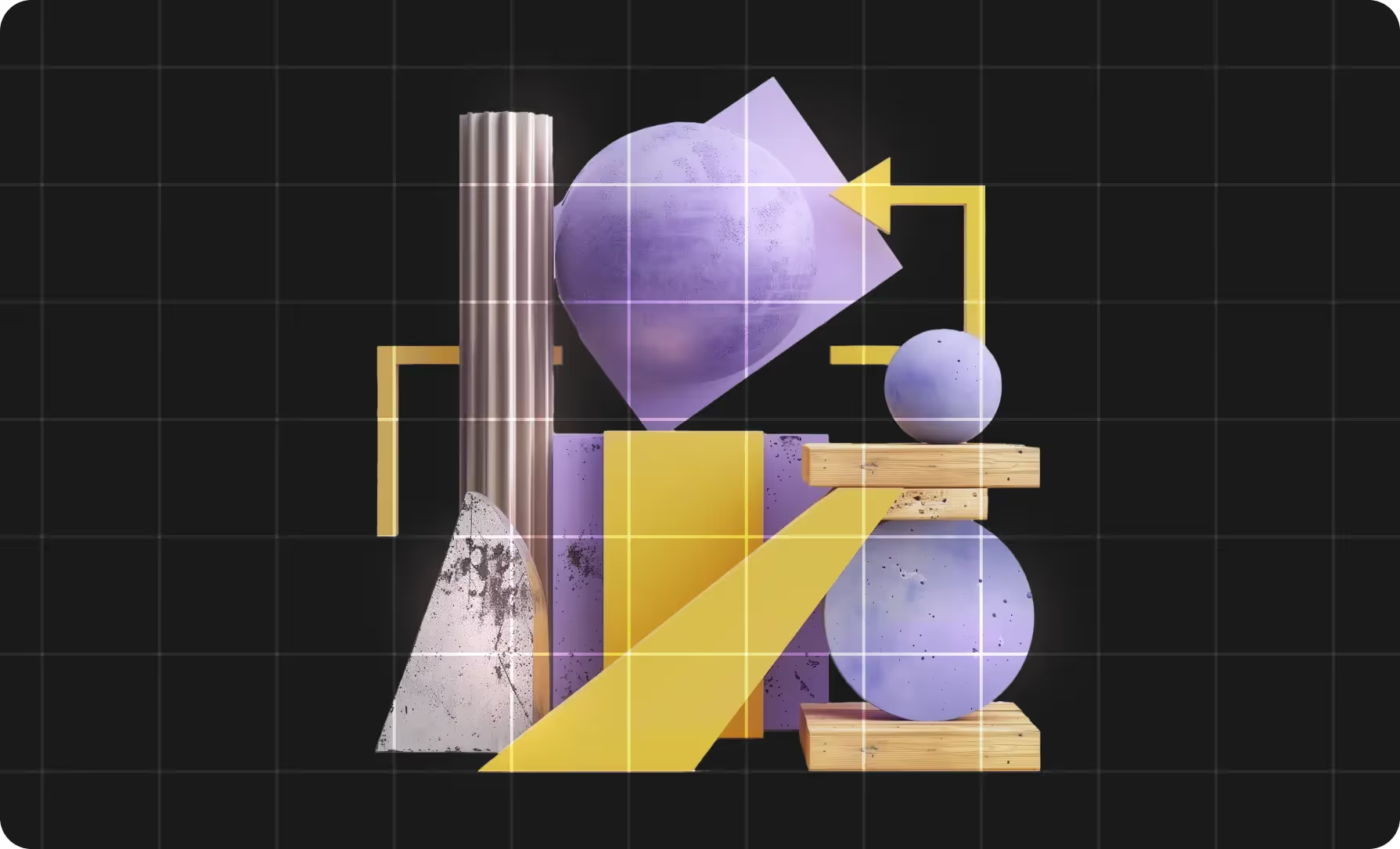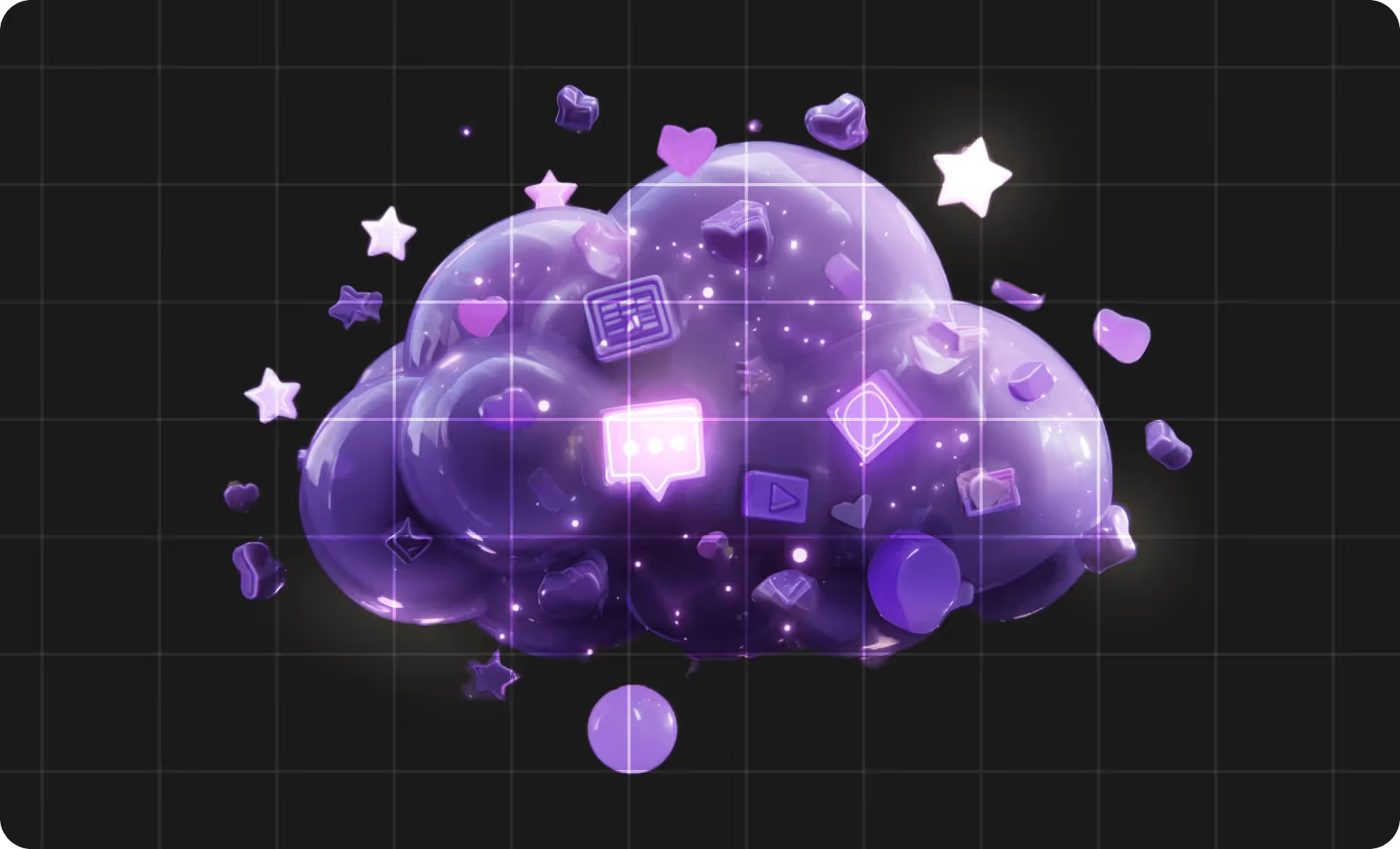So you’ve been experimenting with ChatGPT. Maybe it’s been helping you with meal planning, building an itinerary for a vacation, or just answering a quick question to settle a bet (Fine, “New York” shows up in more lyrics than “California.”) But then you start thinking, “Hey, what else can this do?” And ChatGPT workflow automation floats up out of the digital ether as you’re poking around the internet.
Now, that’s exciting. How can you use it? What day-to-day tasks can you automate with ChatGPT? How much can it lift from your shoulders? The answer: a lot. Let’s dive in. Here’s how to use ChatGPT automations to streamline your work.
Why task automation matters
- 78% of businesses now use AI in at least one business function
- AI tools give customer support agents 70% more time to handle more complex cases
- According to Thomson Reuters, automation with AI will save workers up to 12 hours per week by 2029.
Before we dive into the step-by-step guide and explore ChatGPT's automation capabilities, it's important to understand that AI technology can significantly impact daily operations. According to McKinsey, 78% of survey respondents say they use AI in at least one business function. Why?
It’s better for business, and it’s better for workers. For example, a ChatGPT automation such as a chatbot can always be on, keeping people from working night shifts that disrupt their family time. That’s not everything, though. By deploying a virtual assistant, organizations can reduce direct customer support inquiries by 70% according to Gartner.
That’s 70% more time for the human workforce to tackle the knottier issues a bot won’t be able to handle. And, we know, we’ve all had a bad experience with a support bot, but that same Gartner report also found that this led to increased customer satisfaction, confounding what we might expect.
Basically, ChatGPT automation and other AI productivity tools are becoming more than just a fun toy. They're becoming crucial for workers and businesses alike. The world is getting faster, more used to instant responses, and us squishy humans need to extend our capabilities.
Knowing how to automate ChatGPT alongside other productivity tools, then, is a skill that'll turn you from a typical worker into a cutting-edge pro.
So here are two ways to get started.
How to automate tasks with ChatGPT
There are multiple ways to go about this, but we’d discourage you from going to the ChatGPT prompt line and typing, “Automate things for me please. Thank you.” You’re going to need to do a little more than that. Also, there are more tech-heavy ways to automate ChatGPT, for example by using Python scripts, but let’s start with the applications people typically use at the beginning: Zapier and Power Automate.
Using Zapier for ChatGPT automation
Zapier is the first application that people often turn to when they want to automate ChatGPT. It’s a no-code solution that makes automation with ChatGPT a cinch. Don’t believe us? Well, just wait to see how easily you can access a whole wealth of ChatGPT automation features with this tool. Here’s how to get started with your first ChatGPT/Zapier automation:
1. Set up your account
- Go to the Zapier site.
- Click on "Sign up" and choose to use your Google account or email as your log-in.
2. Create your first “Zap”
- Click "Make a Zap" at the top right of your Zapier dashboard.
- Choose a trigger app where the initiating event will occur.
- When prompted, connect your accounts to Zapier to give it access to the apps you’re trying to automate.
- Set the trigger event that will launch the Zap.
- Choose the action app where the operation should occur.
- Set the action event that should be triggered.
- Test your Zap to make sure it works as intended.
3. Monitor
- Make sure that your Zaps are working as intended by checking in on the completed tasks shown in your dashboard. If they’re not, adjust your settings for triggers or conditions until you’re getting the result you desire.
- Keep an eye on growth in demand. As you automate ChatGPT prompts, you might discover that your current setup isn’t handling the scale you need, or you might simply want to automate more. In both of these cases, it might be a good idea to launch additional automations.
4. Go deeper (optional, but highly recommended!)
- Check out multi-step Zaps.
- See what you can do with filters.
- Set delays for actions (this can make things seem more naturalistic and human).
- Experiment with formatters that can modify data before an action occurs.
Using Power Automate for ChatGPT automation
Power Automate is easy to use if you're familiar with Microsoft products, since it's part of their suite. In addition, there’s a Power Automate ChatGPT integration plugin, so you can automate tasks with ChatGPT prompts while staying in the OpenAI ecosystem. However, you can also use ChatGPT automation directly within Power Automate itself as there’s a strong ChatGPT/Power Automate connection.
Power Automate is more technical than Zapier, but you can still easily automate ChatGPT tasks with it. Here’re the steps to power automate ChatGPT:
1. Sign in to your Microsoft account
- Go to make.powerautomate.com.
- Use your Microsoft account to sign in. If you’re already in the Microsoft 365 environment, you might already have access through your app launcher or Office.com.
2. Choose a template
- On the homepage, click on “Templates” to explore ready-made automations. Common workflows for business and personal tasks can be found here. (You can also make an automation from scratch, but for your first go, we recommend using a template.)
- Alternatively, you can click on “Create” and choose the flow you want — automated, scheduled, or instant.
3. Configure and test
- When prompted, sign into the accounts for the apps you’re trying to automate to connect them.
- Fill out the configuration fields to fit your needs and be sure to click “Save.”
- Use the “Test” feature to ensure your hoped-for workflow is what you’re getting.
4. Monitor and refine
- Check the run history to see if any errors come up, and if so, adjust as needed.
- Keep an eye on how your automations are working via the “My Flows” section.
- Modify the automations as needs evolve.
5. Explore
- See where else you can harness the power of ChatGPT to automate tasks, apps such as Twitter, Trello, Dropbox, and more.
- Get fancy with it. See how you can combine multiple services in one flow for even more in-depth and granular automations.
How to choose between Zapier and Power Automate
Each of these automation tools shines in different ways. So here’s a chart to help you make the choice about what’s right for you:
Learn to do even more with
The best ways to use ChatGPT automations
So now you know how to make your work more effective, all powered by this powerful AI tool. But… where should you use them? We’ve got you covered there, too. Here are some prime use cases for ChatGPT automation.
Content marketing automation use cases
Say you own a small business that manufactures custom stained glass windows. You have to oversee so many processes, and you’re astonished at how competitive your local market is. How can you win? Answer: Ranking on Google or being referenced on LLMs. But ah, you just don’t have the time to write the content that’ll get you there. Now, that’s no problem. You can launch a ChatGPT marketing automation to generate the digital content that’ll get people to your site.
By using a ChatGPT content automation, you can make it easier to fill out a content calendar with the articles that will keep your business relevant and front-of-mind for your customers. We will say, though: keeping a human in the loop is still crucial. Review by a real person will make sure the pieces are of proper quality, and they can also make edits to bring the content in line with your brand or company’s tone of voice.
Customer support automation use cases
We talked about this in the intro, but let’s get specific. Let’s say you run customer support at a small software company. You get fairly similar questions each day (installation problems, etc.), and you spend far too long tackling these repetitive tickets. Guess what? This is a great place where you can launch a ChatGPT customer service automation.
A chatbot trained on your support documentation and FAQs can automatically answer these routine questions. And if it turns out that a human needs to come in, it can likewise automatically escalate complex issues.
Sales automation use cases
Now, a person-to-person interaction is often the lifeblood of sales, but ChatGPT automation can also be valuable here. If you’re selling big-ticket items — home renovation services, for example — you want to spend more time on the phone than writing emails. Still, those follow-up emails are crucial. And here’s where an automation can help.
It can learn from conversation history and CRM data to schedule and write emails, and this will increase outreach efficiency and consistency at scale.
Project management automation use cases
It was a difficult meeting. The negotiations were hard-fought, but you think, ultimately, everyone is coming away from that Zoom call a winner. But you need to make that paper trail. Who said what? What action items were agreed upon? What will you need to discuss in the follow-up?
That could eat up valuable time, so instead, you can integrate AI solutions to summarize the meeting, generate those to-dos, and then email them out to all relevant stakeholders. This saves you time and makes sure work doesn’t hit unnecessary blockers.
Translation and transcription use cases
Your colleague in Colombia just made a huge sale to a client in Spain. Their whole conversation was in Spanish, which you’ve been trying to learn on an app, but being able to use the app and actually understand the language are very different things. Still, you need to know what was said, as you’re being brought on to help with the project.
With tools that enable you to automate ChatGPT, that meeting was transcribed without either of the participants frantically writing down what was being said. And then, once again thanks to these tools, it was automatically translated to English. In this way, automations can help global companies operate in diverse geographies regardless of any language barriers.
Reporting use cases
You want to know how your business is performing, but once again, you just don’t have the time for it. Sure, you have the data, but you haven’t been able to comb through it yet. Again, AI comes in handy.
Integrate an AI automation, and it can automatically extract data and generate performance reports for things as diverse as campaign analytics to sales metrics. It’ll provide you insights that matter, and this will allow you to focus on running your company as opposed to manually sifting through mountains of data.
Learn to do even more with ChatGPT workflow automations
FAQ
How secure is ChatGPT when using private data in automation?
ChatGPT is moderately secure when it comes to private data. However, although they’ve done much to allay fears about what they do with users’ sensitive information, it’s always prudent to be cautious about what you share. Even though OpenAI says they exclude API data from the pool of training data, your data will still inevitably need to pass through their servers. That means your system has to connect with theirs, and this touchpoint is where there’s potential for data leaks. For example, your API keys can get exposed, and data transfers might be unencrypted. This is all only talking about ChatGPT, though. You’ll likely be using third-party automation software, and it’d be worthwhile to review its security as well.
What's the difference between task automation and chatbot automation?
Task automation keeps ChatGPT behind the scenes to take on tasks such as writing and summarizing emails or generating reports. It’s all about indirectly interfacing with ChatGPT, as task automation runs its work through your existing tools. This is different from Chatbot automation, which puts users in direct contact with ChatGPT via a message interface. Think of those little assistant messengers that you’ve seen businesses use on their websites, customer service systems, or apps.
Can ChatGPT integrate with legacy systems?
Yes, but this will take extra steps. Legacy systems, being older, might not have the API connection capabilities that a ChatGPT automation would need to use to connect to that system. To get around this, you’ll most likely need one of the third-party tools we mentioned, Zapier or Power Automate. Of course, if you have the development resources, you could also craft a custom solution to bridge the gap. But note: This might all be unnecessary if your system supports REST APIs, in which case, it’ll probably be capable of interfacing with ChatGPT.
What are the limitations to ChatGPT automation?
- API rate limits - You can only make so many requests per minute, as OpenAI puts caps on your usage.
- Cost scaling - Because of token-based pricing, heavy usage can cause costs to balloon.
- Response inconsistency - The same prompt can lead to different answers.
- Constraints to context - There’s a limit to how much information the model keeps in memory, meaning it loses context over time, and it can’t cope with documents that are too long.
- Knowledge cutoff - The model was trained on a certain data, so it only has information about events that occurred before that date.
- Hallucination - This is the big one. The model can generate confident but completely incorrect information.
Does ChatGPT automation require a paid subscription?
To automate ChatGPT, you’ll need to pay for API access on a per-token basis. Most likely, you’ll also need paid plans from your automation platform of choice such as Zapier or Power Automate. This’ll let you access the advanced features (read: the ones you want) and will give you increased usage volume compared to the basic plans.
How do you monitor ChatGPT automations?
There are three main ways of monitoring your automations: your chosen platform’s logs that show the rates of success and failure, OpenAI’s usage dashboard that allows you to track token consumption and costs, and consistently checking the automation’s actual outputs. All allow you to have different oversight on how your automations are running, and all are crucial to keep an eye on.
How do you ensure ChatGPT output quality?
Test. Then test again. Then test once again. Running rigorous checks before you deploy the ChatGPT automation will help ensure quality from the get-go. Consistent templates, an abundance of clarity and instruction, and examples of the output you’re looking for will all help here. Then, once things are up and running, integrate regular validation checks into your workflow to make sure nothing’s gone wonky. Plan out a regular schedule to check in on sample outputs as well, as the quality in responses can vary over time. But for more critical uses, bring in humans to review as often as possible so that possible errors are headed off before they affect your business.
.avif)